Excel is one of the best and most versatile spreadsheets you can create. It is the most commonly used for spreadsheet data analysis and data entry. But it’s also a powerful tool for any task that requires data analysis. You can use Excel to enter data into a report or create a report in a few minutes with a few clicks. Excel has become the default tool for managing and analyzing data.
Understanding what makes Excel so useful in business intelligence can make it even more valuable. Understanding the data behind the data can make it easier to create insightful reports, charts, graphs, tables, and other information that will enhance the way you lead your organization and improve your decision-making process.
It has a huge variety of features and is free for personal and commercial use, so you don’t have to be a data geek to start doing serious data analysis. In Excel, you can use a bunch of different categories and subcategories for different scenarios. To know about the effectiveness of business and data intelligence in excel, read about our 8 tips that can help turn your business intelligence into real world outcomes:
Turning Data into Decisions
Though it’s vital that Excel users understand the basics of common Excel formulas, it’s important to avoid using Excel to make calculations that require more math than Excel can handle. When you run out of options, Excel is probably the first tool to go when it comes to putting numbers together.
While the formula listings on Excel are often confusing, there are a few advanced formulas that you should definitely consider learning if you’re serious about becoming a data guru. Of course, there’s a formula for everything. Many of the formulas in Excel focus on common tasks like calculating balances and taking notes, but you may find a few that are more specialized.
PivotTables and Flash Fill
Workplace Excel applications can generate all sorts of reports and graphics, but the combination of PivotTables and Flash Fill make Excel a powerful forecasting tool. You can analyze the profitability of your company’s sales, tracking their ups and downs over time, and you can analyze what exactly factors into your company’s sales, pricing, and cost structures.
When you use PivotTables in combination with Flash Fill, you’re able to pull data from a specific date range and filter it to make it easier to analyze. This kind of analytic visualization isn’t available with spreadsheets generated by Excel without these two features.
Power Pivot makes it possible to quickly create tables using the extensive formulae you learned in Excel. This is what Power Pivot looks like: This simple form lets you enter the exact data you want to display in a pivot table. It takes your data and executes the necessary calculations to sort it into the appropriate column. The formatting is all up to you, and you can change the colors, shapes, or placement of the information. The form is not limited to just pivot tables, but you can also create important data displays like line charts, multi-series line charts, and pictures. What’s Flash Fill? If you’ve got a quota to meet, Microsoft Excel can help you cross it.
Filters and Conditional Formatting
Filters are a powerful way to transform your data analysis to a visual format. You can create two types of filters in Excel – universal filters, which apply to all rows, and specific filters, which are applied to certain rows and columns. They allow you to make dynamic displays, produce charts, and more.
There are also conditional filters that provide a definitive answer – for example, if a value is above or below a certain level, then it will be displayed. You can see the difference here: What PivotTables and Filters Can Do for Your Business Intelligence Skills. The best way to leverage these powerful Excel skills is to use Excel to bring real-world results to the table. To do this, you need to find relevant, real-life data, visualize it, and turn it into stories
Using these 2 Excel formulas will dramatically help transform raw numbers into neat and tidy reports that are easy to understand. Combining with the cells that contain numbers — particularly those that are numeric — will help create a good bit of fill in the charts.
COUNTIF and Charts
To learn how to read and understand your data, you first need to be able to work with it. This will prepare you for data analysis and visualization tasks in the data science world. When Excel was first introduced, the program’s built-in charting tools were clumsy and not user-friendly. A few years ago, Microsoft updated its Excel app for Windows with a new feature that makes creating charts with ease.
You can visualize your data in a few easy steps: For this example, we’ll use a small sample of income data. We’ll work with the months of the year, and the total average income per quarter. Select the “Calculate” tab and begin the process of constructing a chart. 1. Choose a column chart type. The basic options in Excel include column, bar, pie, and box.
Find the basic use of a spreadsheet through a daily to-do list. Need to create a new spreadsheet in Excel? Simply press command+F and select the New Document option from the list. No matter your situation, or the situation of your business, you’re going to come across a lot of numbers. And with so many numbers, it’s best to have a flexible formula to interpret them.
Determine what you want to interpret the number based on and specify it in an expression. This is called a result type. Then you can provide a positive or negative input for the result type so you can determine what the value is based on. Without this, you’re left with a jumble of numbers — and no information at all.
Numbers rarely lie
Questions like: How to do effective data analysis, how to analyze data, how to visualize data, using figures for statistics, how to examine trends and correlations, advanced Excel Techniques, effective Time Management in Excel, how to manage large spreadsheets, the answers lie in the numbers. The ability to turn raw data into insight is an invaluable tool. If you don’t understand the numbers, you won’t be able to make the connections necessary to make data-driven decisions.
SUMIF and IF ERROR
When determining sales for each customer, you need to consider the two most common workflows: market by market (for example, SUMIF is dangerous because it fails to predict sales based on sales history) is dangerous because it fails to predict sales based on sales history) IFERROR is usually more accurate because you can make changes to the sales team, and then gauge how well the new changes worked Instead of trying to guess how much each customer will buy, remember to use SUMIF if possible.
If you’re ready to take the plunge, click here for a great intro to Excel skills. VBA stands for Visual Basic for Applications which is Microsoft’s go-to, easy-to-learn programming language that many people first try to learn.
Slicers and Power Pivots
Slicers and Power Pivots Excel options that can help you get some real world data analysis results.
Excel Skill
1. Charts– Don’t be intimidated by Excel charts. You don’t have to be an Excel expert to get value from these tools. How to Use Excel Charts to Learn What Data You Really Need Excel Skill
2. Line and Area Charts- Excel has a lot to offer when it comes to charts. This is one of the most versatile options.
3. Curve and Circle Charts– This next Excel skill can help you break down the many possibilities of using this tool.
4. Pivot Charts– Pivot Charts are powerful Excel tools that help you learn a lot about your data.
Sparkline and Advanced Skills to Consider Learning
In some ways, Excel has more in common with a spreadsheet program like Microsoft Excel than a programming language like Python. Both excel at the basic functions of sorting, counting, and reporting. However, Excel is the tool for data-heavy activities, like budgeting, managing inventory, or compiling marketing reports.
And in many cases, coding Excel formulas will result in inaccurate data, and most learning platforms aren’t equipped to improve those results. However, if you want to get started coding your own formulas, Excel is still your best bet for raw results.
Charting in Excel is a rather simple process. However, it has a wide variety of features that you can take advantage of to craft your charts with more precision and better-looking charts.
Learning the ways in which Excel charts are able to reveal hidden information is as easy as learning how to draw a straight line. If you’re looking to learn Excel in a year-long course, we’ve got the perfect introductory course to get you started. With 12 hours of content that covers everything from the basics, to the more advanced topics, you can be on your way to becoming the spreadsheet expert you’ve always wanted to be.
INDEX MATCH
The INDEX MATCH function does exactly what its name suggests. It looks up a value in a big table of data, returning a corresponding value in that table. This function is found in the COMMA function of Excel. You can use the INDEX MATCH function to: Check the function for any values that may differ from the ones you are expecting. Look up values that are in one cell and use them as the corresponding values in another cell.
For example, if you want to find the amount of U.S. dollars that a given column of data has, you can use INDEX MATCH to look up the values in a given column. EXCLUDE or INDEX JUMP to convert one value to another. Call a function that does a conditional search on a particular column or set of columns. For example, you can call INDEX JUMP, or SUBTRACT in Excel VBA.
The INDEX MATCH function is similar to the VLOOKUP function. Instead of returning the value of one cell to another, it returns a formula with the combined values of two cells. INDEX MATCH is particularly useful when you are combining two sets of values, like an income statement with a balance sheet.
Start by putting your two data sets on the worksheet, with the cells you want to combine into a single cell (in this example, the earnings and sales for each quarter). The cell that you put the sales figure into needs to have the right number of figures in it. Choose INDEX MATCH from the Copy button, and you’ll see the result of the INDEX MATCH function on the right of the cell.
Goal Seek
This is a feature that turns a cell into a data point, which allows you to immediately retrieve a value in the cells that contain that data point. This is useful when you know which values you need, but you need to retrieve those values from a longer list to do something like calculate a sales tax rate.
Make new documents without using the old version of the software. Make updated versions of documents that use a default set of data. Make simplified versions of documents that you will never use. Make a temporary, conditional or symbolic copy of a document to examine the changes as they are made, to validate they did what you wanted. Make duplicate copies of the documents to examine the changes as they are made, to validate they did what you wanted.
Make non-destructive versions of documents that you want to work with after you’re done with them. Make temporary versions of the documents to check data before making the final version. Make a temporary version of the documents to test an algorithm. Improve your productivity while simplifying your time-consuming tasks.
Step Sequence in Excel- Sequences are also known as cascade actions. In Excel, a cascade action is just a function that’s applied to a lot of cells in a sheet, followed by the function taking effect on a certain cell in that sheet. You can have as many cascades as you need. The advantage of having a lot of cascades is that Excel doesn’t have to loop through the sheets or make a lot of calculations.
Conclusion
With Excel, you can harness the power of statistics to transform data into understanding and action. With it, you can use data to create a plethora of dazzling graphs and graphics. Now that you have the fundamentals down, you can dive into this incredibly powerful program with no fear. That’s a wrap! If you learned something from this article, and found it useful, I’d be incredibly grateful if you shared it with a friend using the buttons below. Or, don’t forget to comment below with questions. Find out if you’re an expert in data science. We’ve found the people who can help you master data science and machine learning.

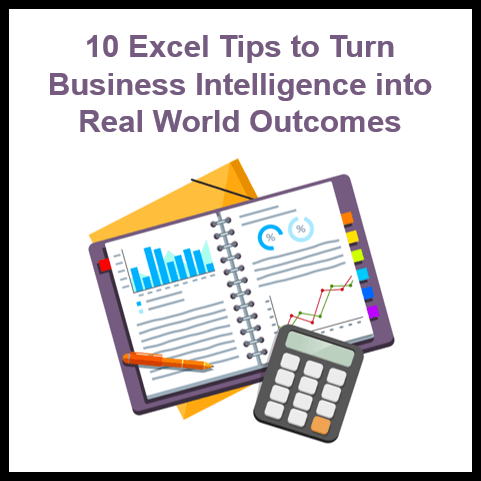
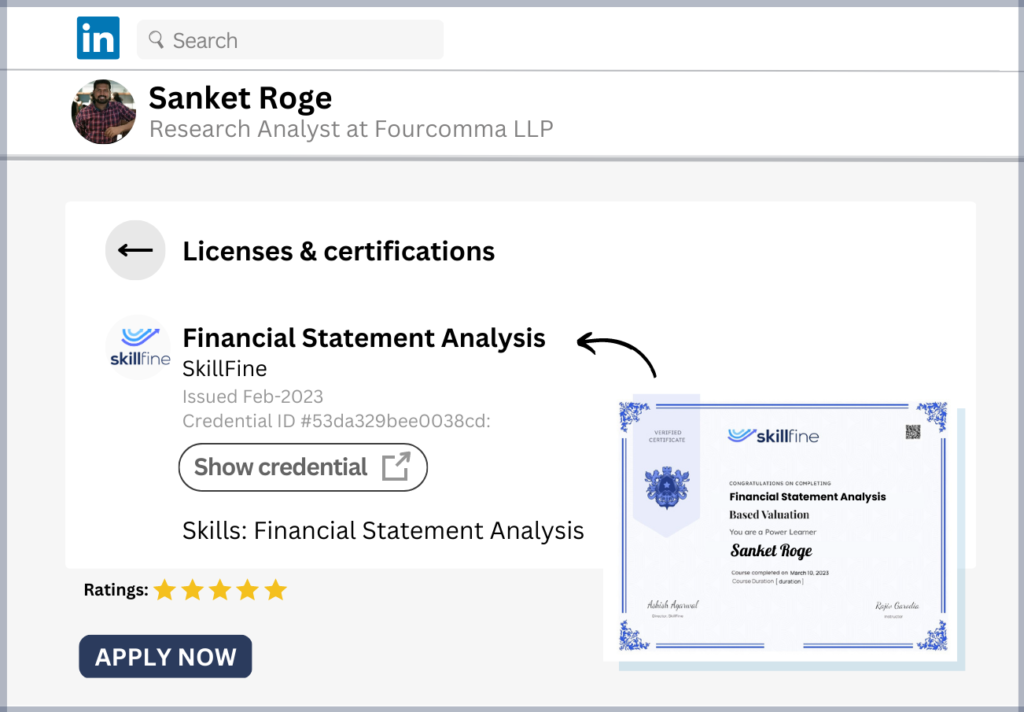
5 thoughts on “10 Excel Tips for Turning Business Intelligence into Real-World Outcomes with Skillfin Learning”
Can you be more specific about the content of your article? After reading it, I still have some doubts. Hope you can help me.
I may need your help. I tried many ways but couldn’t solve it, but after reading your article, I think you have a way to help me. I’m looking forward for your reply. Thanks.
Great content! Super high-quality! Keep it up!
What i do not understood is actually how you’re now not really much more well-liked than you might be right now. You’re very intelligent. You recognize thus considerably when it comes to this matter, produced me individually believe it from a lot of numerous angles. Its like men and women don’t seem to be interested except it is something to accomplish with Girl gaga! Your individual stuffs great. Always maintain it up!
An intriguing discussion is definitely worth comment. I do think that you should write more about this subject, it might not be a taboo matter but typically people don’t speak about these subjects. To the next! Best wishes!!