Pivot tables are a basic tool that you should know. They provide an easy, effective way to organize data and make it easier to spot patterns, trends, and anomalies in your data. To use a pivot table effectively, there are some things you need to know about how it works.
Sometimes you need more than just columns of numbers. A Pivot Table is a great way to organize your data in another format so that you can easily spot trends and patterns in your data. It’s also useful for making comparisons between different sets of data. With the power of pivot tables, you can create powerful reports and analyze your data without writing any code! Pivot tables have many uses and can be used to analyze different types of data such as sales, budgeting, or management.
What is a Pivot Table
A Pivot Table is a spreadsheet that organizes data in rows and columns. It can be used for a variety of purposes like comparing, analyzing, and organizing data.
Pivot tables are dynamic because they change depending on the data you enter into them. So, you may need to adjust some filters to see the same information that’s in your spreadsheet in different ways. For example, if you want to compare numbers from January with February, you could filter the pivot table to only show January data.
The Components of a Pivot Table
A Pivot Table is made up of three components:
1. The table, which defines the data fields and their corresponding labels
2. The rows and columns, which define which values are in each column or row
3. The pivot table tools, which allow you to sort and filter your data
Each field can be sorted into one of two categories: Values and Labels.
Using the Data Field List in a Pivot Table
A Pivot Table is made up of two main parts: the rows and columns. The fields in a row are referred to as cells, and the fields in a column are called fields.
To create a pivot table from your data, you must first add your data fields to the rows and columns. What do you want to see in your pivot table? You can choose between several different types of reports for your pivot table including total sales, total expenses, average sales per customer, or percentages.
Using Other Tools with a Pivot Table
Combining a Pivot Table with Excel or Google Sheets can be a powerful tool for data analysis.
If you’re using Excel, you can combine the use of a Pivot Table with functions and formulas to create interactive pivot tables. You can also use Excel pivot tables in conjunction with Google Sheets. This allows you to easily share your pivot table across multiple documents.
With Google Sheets, creating a Pivot Table is easy too. Let’s say you have a list of names and email addresses in your spreadsheet that you want to put into a Pivot Table. To do this, go to Data > Create Pivot Table from List > Enter Names & Email Addresses and click OK! This will give you the option to choose from different types of filtering including by year or month, sorting by column, etcetera! The best part about this? You don’t need any coding experience at all!
How to create a pivot table
Open the Excel application and select “Pivot Table” from the Data ribbon.
1. Name your pivot table and specify how many rows and columns of data you want to see.
2. Put in your data into the appropriate column headings (A, B, C etc).
3. Select “OK” to create your pivot table or click “More Fields” to add more data if needed.
Creating and populating the table
To create a pivot table, you must first open a spreadsheet or data file. From there, you can create the pivot table by selecting the cells that you want to make up the columns of your table and then selecting a cell in the row that will become the values for those columns.
Once you select cells in the rows and columns, respectively, you’ll be asked to specify how many rows and columns there are. You can also choose how many levels of subtotals or grand totals you want.
Adding rows, columns, and subtotals
One feature that makes pivot tables so powerful is their ability to add rows, columns, and subtotals. These features allow you to easily organize your data into different formats that are helpful for making comparisons. With these features, you can quickly drill down into the data and find trends or patterns that might not be obvious otherwise.
The simple functions of adding rows and columns make it easy to create reports with lots of information in them. As a result, they’re popular amongst managers who need to report on budgeting or sales figures in order to make strategic decisions.
When you’re ready to start filling out your pivot table, it starts with adding rows and columns. In order to add a row, click the “Insert Row” button. To add a column, click “Insert Column” or the “Add Column” button in the toolbar at the top of your pivot table window. If you want to add subtotals, you can use the “Subtotal”, “Grand Total”, or “Sum” buttons in your toolbar.
Subsetting data in filtered views
Another very important thing to know about pivot tables is how to subset data within a filtered view. If you are looking for specific values in your data, then filtering the rows and columns of your data can be very valuable. This is also useful if you want to compare different sets of data. For example, if you have two different sets of data that are not related, but you want to compare them; separating them into separate filters will help you find those similarities.
Filtered views are a feature of pivot tables that allows you to filter data based on specific criteria. For example, if you want to understand the spending habits of certain customers, you can use a filtered view to create a pivot table only showing those customers.
In order to generate the filtered view, select your data and then add the filters that you want. For example, if you want to see all customer spending in the last year, select customer name and “Last Year” and choose “Filter by field”. Then add this filter as shown below.

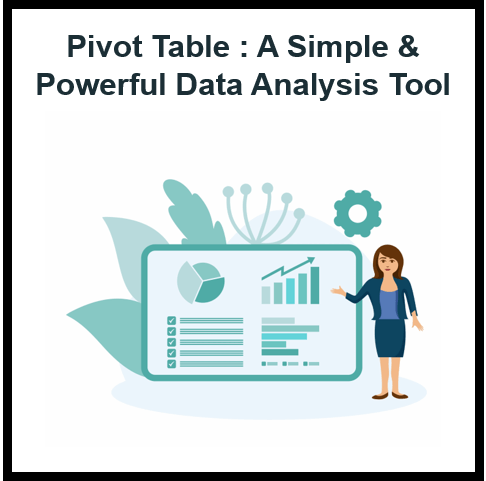
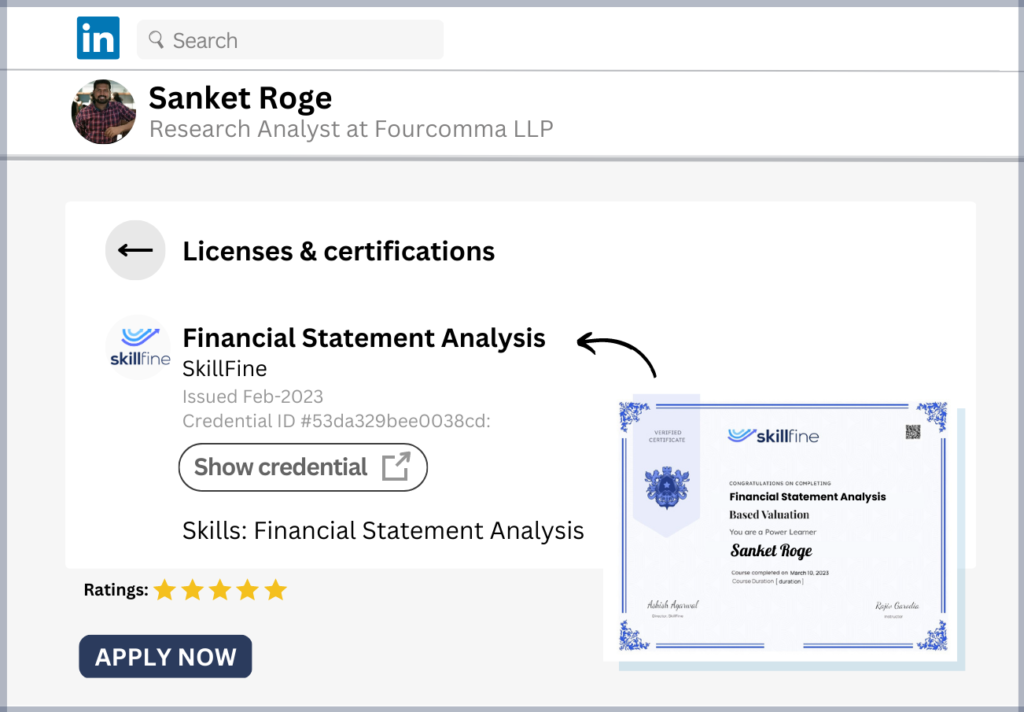
4 thoughts on “Pivot Table Analysis: A Simple and Powerful Tool for Data Analysis”
[…] Pivot tables: Pivot tables are a great tool for summarizing and analyzing large datasets. They allow you to group, filter, and […]
[…] us learn a few features of Excel Pivot Table in this […]
Wow, incredible blog format! How lengthy have you been running a blog for?
you make blogging look easy. The entire look of your web
site is fantastic, let alone the content! You can see similar here sklep internetowy
Thank you for your sharing. I am worried that I lack creative ideas. It is your article that makes me full of hope. Thank you. But, I have a question, can you help me?