Presentation skills are an important part of any professional career. In this age of digital media and multimedia presentations, it is more crucial than ever to have a strong command over presentation software programs like Powerpoint. To ensure that your next presentation goes off without a hitch, you need to know how to loop powerpoint presentations easily. Powerpoint is one of the most popular presentation software programs available on the market. It is also used by many professionals as well as students as it can be used for both personal and professional use. You don’t need any advanced skills or training to master this program so you can easily incorporate it into your daily work routine without much hassle. If you are planning to give a presentation at work, college or an event and would like to incorporate some additional effects, then follow along with the following step-by-step guide on how to loop powerpoint presentations easily:
What is a Powerpoint Presentation?
Powerpoint is a presentation software program that has been around for many years. The program allows you to create visual content such as charts, graphs, images, and text that can be used for presentations, training sessions, reports, and more. It’s important to note that PowerPoint is not a video editing program. What it does is help you create visual content based on a template. The template is where you’ll input the information that you want to present. PowerPoint can be used to create any type of content whether it’s an academic paper, a business proposal, a research paper, an investor presentation, a sales pitch, or anything else.
How to Loop a Powerpoint Presentation
A PowerPoint presentation is an excellent way to communicate information. It is also a powerful tool for training and team building. However, when you look back on the day, you’ve probably realized that you didn’t get to show off your presentation skills as much as you’d have liked. The reasons for this might be that you didn’t know how to make the best of your presentation and so you didn’t impress your audience as much as you’d have liked to. There are a few ways to fix this problem. The first one is to know how to make your presentation loop seamlessly. To make a presentation loop seamlessly, you need to understand what a PowerPoint presentation is and what you’re going to do to make it loop seamlessly. By default, a PowerPoint presentation is not going to loop. In order to make a presentation loop seamlessly, you need to add an animation that will make the presentation loop. There are two types of animations that you can add to make a PowerPoint presentation loop seamlessly. The first one is a slide transition animation, which makes the presentation move from one slide to the other one smoothly. The other one is a camera animation, which makes the camera move from one point to the other point while keeping the same slide at the same time.
Loop Effect in Powerpoint Presentations
If you want your PowerPoint presentation to loop seamlessly, you’ll need to learn how to loop a powerpoint presentation. A PowerPoint presentation is an excellent way to communicate information. It is also a powerful tool for training and team building. However, when you look back on the day, you’ve probably realized that you didn’t get to show off your presentation skills as much as you’d have liked. The reasons for this might be that you didn’t know how to make the best of your presentation and so you didn’t impress your audience as much as you’d have liked. There are a few ways to fix this problem. The first one is to know how to make your presentation loop seamlessly. To make a presentation loop seamlessly, you need to understand what a PowerPoint presentation is and what you’re going to do to make it loop seamlessly. By default, a PowerPoint presentation is not going to loop. In order to make a presentation loop seamlessly, you need to add an animation that will make the presentation loop. There are two types of animations that you can add to make a PowerPoint presentation loop seamlessly. The first one is a slide transition animation, which makes the presentation move from one slide to the other one smoothly. The other one is a camera animation, which makes the camera move from one point to the other point while keeping the same slide at the same time.
Create a new presentation
If you’re looking for a new approach to looping your powerpoint presentations, you should consider making a new presentation instead of looping an old one. If you’ve been trying to loop an old presentation and have been unsuccessful, it’s time to start from the beginning. Simply create a new presentation and work with the default templates that are provided for you. Once you’ve created a new presentation, you’re going to need to add an image to it. By adding an image to your new presentation, you’ll be able to loop it as a sequence of images. In order to add an image to your new presentation, follow these simple steps: Press the Insert tab on your Powerpoint program, select the Picture option, and choose Open. Once you’ve added an image to your new presentation, you’re ready to loop it as a sequence of images.
Choose your desired effect
Once you’ve created your new presentation, you can now choose which effect you’re going to use to make your presentation loop seamlessly. The effects that you can use to make your presentation loop seamlessly include the following: River, Wave, Cycle, and Slicing. These are the four PowerPoint effects that are available for making your presentation loop seamlessly. The River effect is the most popular effect among professional and business users. It uses the natural sound of flowing water to create a soothing effect and make it easier for your audience to fall asleep. The Wave effect is a more powerful effect that uses natural sound of crashing waves to create a more dramatic and intense effect. The Cycle effect is the most simplistic among the four effects that are available for making your presentation loop seamlessly. The cycle effect creates a steady and repetitive sound similar to the rotation of a dial or a turntable.
Use the speaker notes feature to add speaker’s notes
Powerpoint presentations can include a speaker note icon on the slide that you can use to add speaker notes to your presentation. You can use this feature to add notes while you’re presenting your information and make it easier for your audience to follow along with what you’re saying. When you’re presenting your information in a Powerpoint presentation, you can simply click on the speaker notes icon on the slide. This will open a note window on the screen that you can use to type notes as you’re presenting your information. You can simply press the Enter key on your keyboard to add a new note to your presentation. You can also press the Tab key on your keyboard to switch between the notes window and your presentation.
Add Loop Effects
Now that you’ve learned how to loop a powerpoint presentation, it’s time for you to add the slide transition effect to make your presentation loop seamlessly. You can use the slide transition effect to create a smooth transition between two images and make it easier for your audience to focus on the message that you’re giving. Once you’ve added a slide transition effect to your new presentation, you can now choose which effect you want to use to make your presentation loop seamlessly. The effects that you can use to make your presentation loop seamlessly include the following: River, Wave, Cycle, and Slicing. These are the four PowerPoint effects that are available for making your presentation loop seamlessly.
Final Words
Powerpoint is a presentation software program that has been around for many years. The program allows you to create visual content such as charts, graphs, images, and text that can be used for presentations, training sessions, reports, and much more.

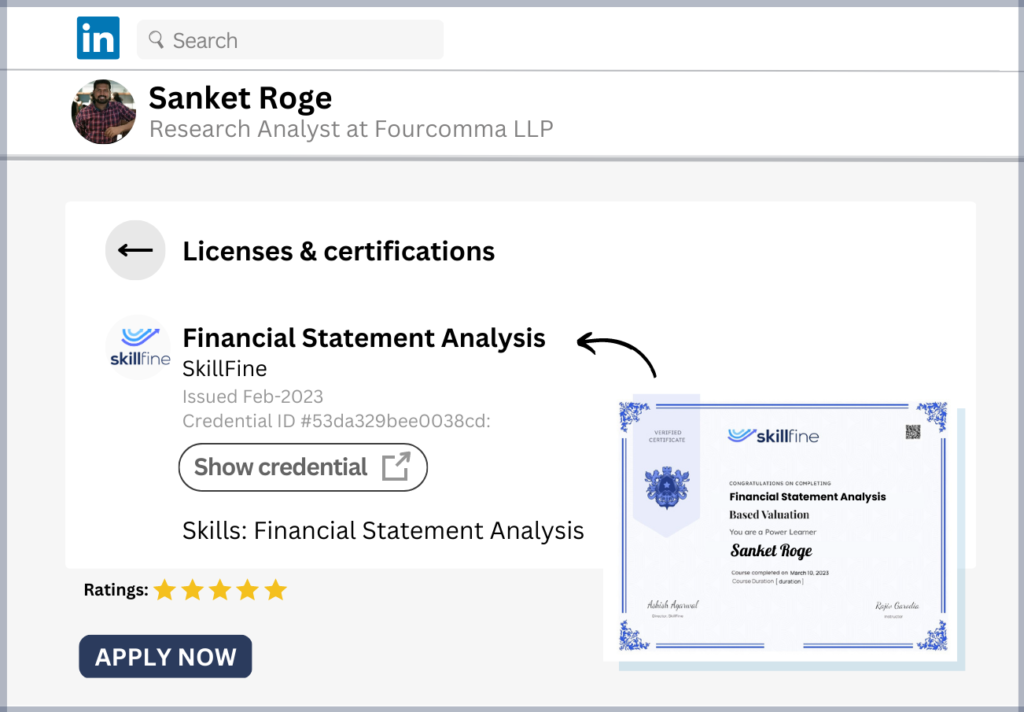
8 thoughts on “PowerPoint Loop Presentations: A Step-by-Step Guide”
Can you be more specific about the content of your article? After reading it, I still have some doubts. Hope you can help me.
Your point of view caught my eye and was very interesting. Thanks. I have a question for you.
sizde hemen kuşadası escort bayan sayfasına göz atabilirsiniz.
Your blog is a source of light in a world that can sometimes feel dark. I appreciate the positivity and optimism you infuse into your articles. Thank you for spreading positivity through your writing.
very nice submit, i definitely love this web site, carry on it
[url=http://www.palmangels.us.com]palm angels[/url]
Great write-up, I am normal visitor of one¦s blog, maintain up the excellent operate, and It’s going to be a regular visitor for a long time.
Yay google is my queen aided me to find this great website ! .
Im thankful for the blog.Really thank you! Want more.